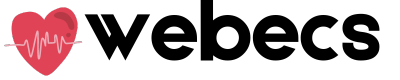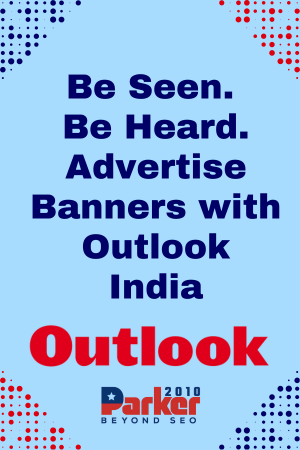Buying μεταχειρισμένα laptop can be a cost-effective solution for students, remote workers, and professionals looking to save money without compromising performance. However, it’s crucial to ensure that the device is in good condition. One of the best ways to do this is by running diagnostic tools to assess the laptop’s internal health before making a purchase or during the initial inspection period. These tools help you evaluate hardware functionality, detect hidden issues, and determine whether the system is performing optimally.
Understanding the Importance of Diagnostics
When you consider μεταχειρισμένα laptop, surface-level checks like screen clarity or body condition are not enough. A laptop may appear well-maintained on the outside while hiding serious internal problems. Diagnostic tools give insights into the actual condition of key components such as the processor, memory (RAM), hard drive or SSD, battery, and graphics card. Running these checks can help you avoid unexpected repair costs and ensure you’re investing in a reliable machine.
Built-in Tools for Windows and macOS
Most laptops come with pre-installed tools that can give you a preliminary health check. For Windows users, the built-in Windows Memory Diagnostic Tool is a good place to start. You can access it by typing “Windows Memory Diagnostic” into the start menu and selecting “Restart now and check for problems.” This tool tests the RAM for errors that could lead to crashes or sluggish performance.
Another useful Windows feature is the Performance Monitor, which gives a detailed report on system performance, including CPU, memory, and disk usage. Simply press Windows + R, type perfmon /report, and let it run for a few minutes. This is especially useful when evaluating μεταχειρισμένα laptop, as it highlights any bottlenecks or failing hardware components.
Mac users can take advantage of Apple Diagnostics. Restart the Mac and hold the “D” key to run this built-in test. It will scan hardware components and alert you to any issues it finds, such as logic board problems, failing RAM, or battery errors.
Third-Party Diagnostic Tools for In-Depth Analysis
While built-in utilities are helpful, third-party software often provides more detailed insights. If you’re seriously considering μεταχειρισμένα laptop, installing one or two of these programs can help you make a smarter decision.
For Windows users, HWMonitor and Speccy are great options. HWMonitor displays voltages, temperatures, and fan speeds, while Speccy provides an overview of all internal components, including firmware versions and health status. These tools help determine if the system has overheating issues or degraded components.
Another valuable tool is CrystalDiskInfo, which evaluates the health of hard drives and SSDs. This is crucial for assessing μεταχειρισμένα laptop, as storage drives are often subject to wear and tear. Look for attributes like “Reallocated Sectors Count” and “Current Pending Sector Count” — high values here could indicate a failing drive.
For Mac users, iStat Menus offers real-time monitoring of CPU, memory, disks, and more. It’s a favorite among technicians and power users for its detailed interface and reliable performance indicators.
Battery Health and Lifespan Checks
Laptop batteries naturally degrade over time. When buying μεταχειρισμένα laptop, checking battery health is essential. Windows users can generate a battery report by running the command powercfg /batteryreport in the Command Prompt. This generates a report that includes design capacity, full charge capacity, and usage history.
Mac users can find battery health in System Information > Power. It displays the battery cycle count and condition status, helping you decide whether the battery still has a usable lifespan or needs replacement.
Stress Tests to Confirm Performance Stability
Once you have completed the basic diagnostics, running stress tests can simulate heavy usage and reveal performance stability. Prime95 and FurMark are excellent for testing CPU and GPU under load. These tools help ensure that μεταχειρισμένα laptop can handle multitasking, gaming, or professional applications without crashing or overheating.
Be cautious when running stress tests—monitor the laptop’s temperature and stop the test if it exceeds safe levels (typically above 90°C).
Conclusion: Smart Checks Lead to Smarter Buys
Whether you’re buying online or from a local seller, running diagnostic tools is a practical step in evaluating μεταχειρισμένα laptop. These utilities give you a transparent view of the device’s health, allowing you to make an informed decision. Investing a bit of time in these checks now can save you from technical headaches and financial burdens down the road.